Joining:
1, Once you have successfully installed James Bond 007: Nightfire, the lobby room should automatically appear. However if it doesn’t appear add your game manually in Arcade go to GameSpy/Options/Game Tab. Look under More Games, choose the game and 'browse' to the exe. When you click "Apply" it should download the new content needed for your game. If not, close and reopen Arcade or press "Ctrl"+ "P" and select "Games" and look by "More Games".
2, Then it should appear on the left side of the GameSpy Arcade screen, under ‘My Games’:
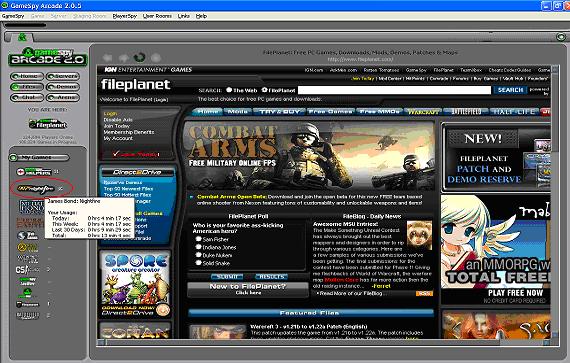
3, Click the James Bond 007: Nightfire icon.
4, Once you’ve click it the icon, the following page will appear:
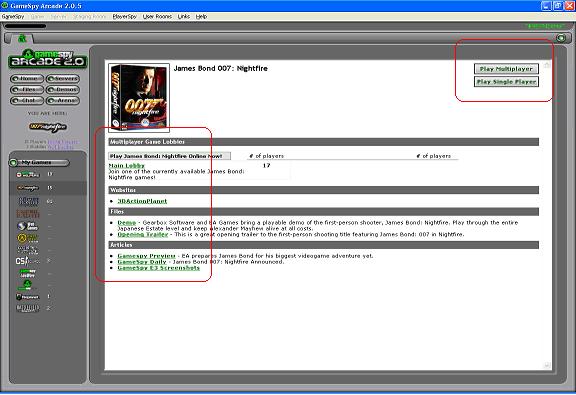
Allowing you to choose from playing ‘Multiplayer’ or ‘Single player; it also has favorable links to Websites, Files and Articles regarding the game. When you click ‘Play Single Player’ it will automatically launch the game and take you to the main Nightfire menu which you can play from there on. Clicking onto ‘Play Multiplayer’ or ‘Main lobby’ will take you to the next stage which is joining the lobby.
5, As you join in the lobby it will look like this:
At the top half of the screen as you may see there aren’t many servers on, and this case it’s the only one. This is due to the fact that option of ‘Servers in My Country Only’ is checked. Un-checking (un-clicking) that option will result in more servers to appear as servers from other countries will appear also, not only your country servers. To join the server you want you can double click it whilst it appears on the servers screen, or click on it then click the option ‘Join Game’. You can also refresh the list as much as you want, this is useful in the sense that the server you want to join may have closed by the host, map may have changed, and amount of players that are in may have changed. You can also use the option of ‘Busy Server Redial’ to join a server automatically once there is a free space, to do this right-click the server and do it from there on.
You can also adjust the settings with GameSpy to join the server(s) with specific type of factors that you want. Which are according to ‘Hostname, Ping, Players, Mapname, Gametype (CT, DM, CTF), and Rating. This will then make only appear the server you have added in the space for the settings you wanted. To take these settings back off in order to join any server, just re-join the lobby or remove them from the space where you added the specific type of setting.
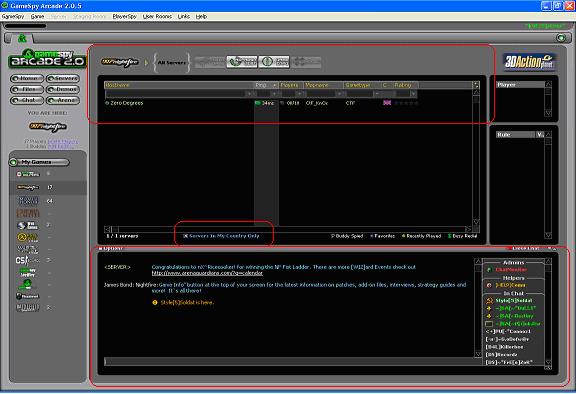
At the bottom half of the screen is those players who are currently online at that time you are in the lobby, there you can interact with fellow users there are also other users whom are in within the game itself, but being at GameSpy is at the stage where the Nightfire Community meets and organizes many clans, scrimmages, tournaments etc thus creating more entertainment for the GameSpy users.
6, Once you have joined the server you can enjoy playing Nightfire with tens of hundreds of players from around the world.
Hosting:
1, -In order to host in Nightfire you must first enter the correct ports for the game. For help on forwarding ports click here and select your router from the list (which router you have can be found on the router itself), now select the game from the list you want to open ports for, use the guide. If the game is not listed select 'Default guide'(top of the list) and for the ports go here and search for Nightfire to get its ports.
- Firewalls must also be adjusted, for information on firewall support in Arcade see our Firewall and router section.
- You could also make your servers from the specific patch you want. Click on ‘Game Info’ button at the top of your screen for the latest information on patches. You can also view the latest patches for Nightfire in the official EA Games Webpage. Tip: you should use the patch which is most common to the users, as this will allow more people to join your server, but the option is yours.
2, Once you have set these properties, then you have to download Hosting programs for Nightfire. To get links to download hosting programs you could ask the lobby (someone may be there to help you out). This is also a link where you could download the hosting program you want click here (if this site doesn’t work then you should stick with asking the players in the Nightfire lobby.
3, It’s also useful to get anti-cheat patch as this would disable the use of some power-ups/weapons of your choice. You could edit the option and make it specific factors allowed to edit the game play for your server.
4, To host in game just launch the game and go to the main Nightfire menu, then click on multiplayer. There you will see the option of ‘Create a Game’ where Nightfire allows you to change basic settings and create a server.

