Learn how to configure your ESET Smart Security Firewall.
This workshop will tell you know how to configure your ESET Smart Security Firewall.
It will guide you step by step to configure your game/application in ESET Smart Secuirty Firewall, so lets start;
Step 1:
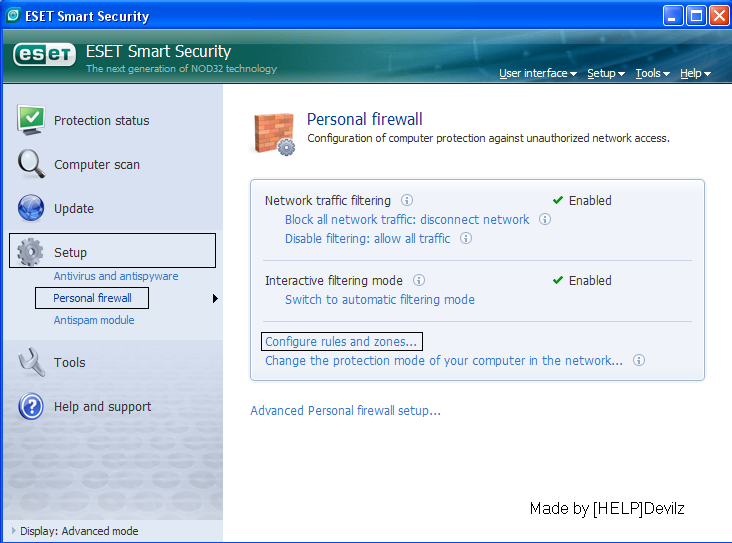
Open ESET Smart Security window and then click "Setup" and then click "Personal firewall" and then it will open the configration page of computer protection against unauthorized network access (firewall) After this click "Configure rules and zones.."
Step 2:
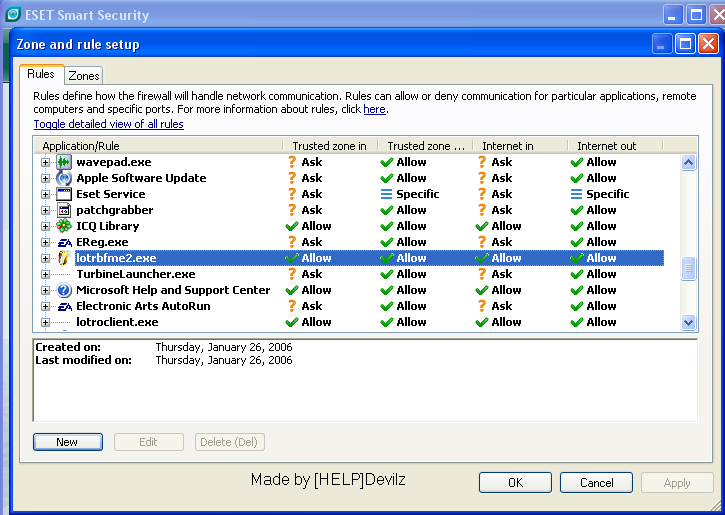
In this step all you need is to click "New" easy step isn't it ;) let's move to harder steps.
Step 3:
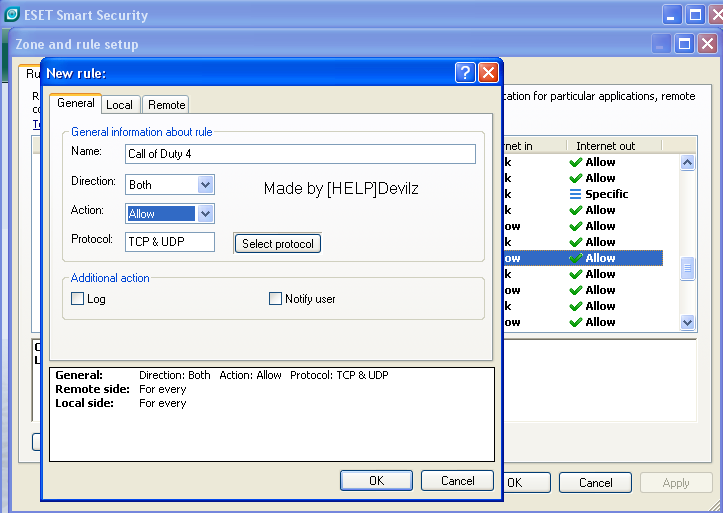
Here you will set the general information about the rule/application or game.
Name: You can set what every you want but it's better to set the game/application name
Direction: You'll need to set if the rule is going to be only for incoming connections or outgoing connections
Action: Allow is going to allow this rule, Block will block it at all, Ask - The firewall will ask you what to do when the game/program is going to run
Protocol: Choose which protocol you want for the rule if you don't know which protocol you need just keep it TCP & UDP
Additional action: Log - It will make a log for this rule, Notify User - It will notify you when the rule is running or something.
Step 4:
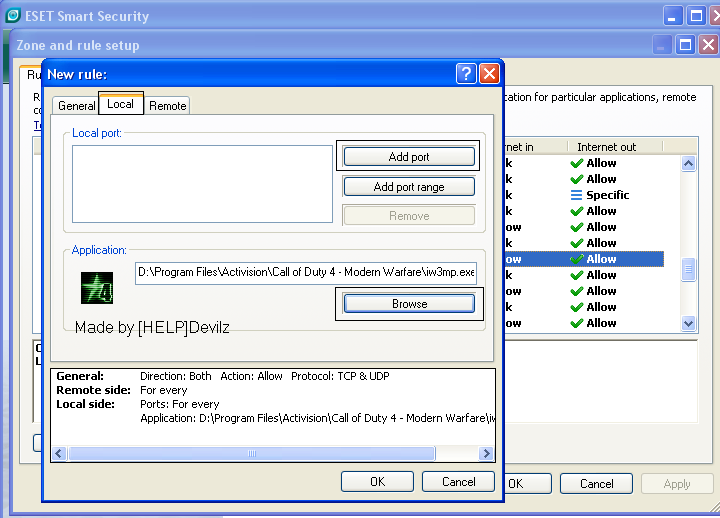
After step 3 you need to move to Local tab near General tab and then you need to click browse and then browse the application/game.
Here you're done! But for advanced members or members who want to add few ports for the rule and the application/game it's not done, Click add port and then take a look at step 5
Step 5:
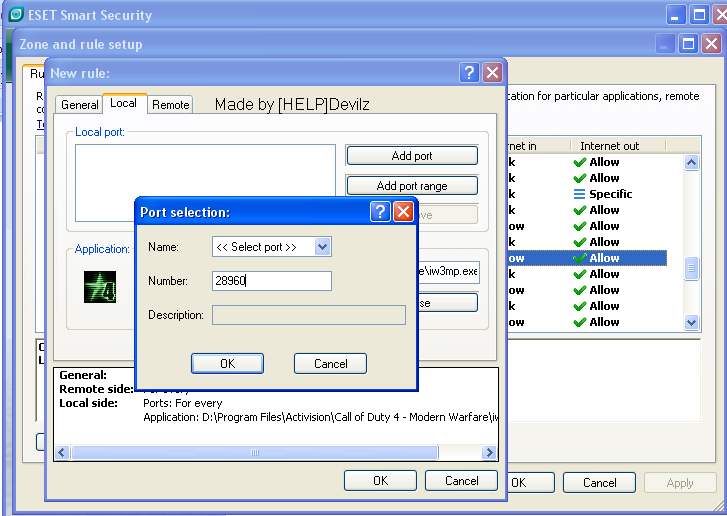
Then a window will be opened after clicking "Add port".
Name: ESET has listed a list of ports that few programs uses if your game isn't listed there you need to write the port
Number: The number of the port here I wrote the number of the port that Call of Duty 4 using
Description: It's not needed at all so leave it
After this click "Ok" and then also click "Ok" you will see that the game/application has been added to list of Applications/Rules
With all ports allowed for this application/program it will look like this:
For specific port added the firewall will only allow the port in this rule. That means the port you submit is the only port open. After this click "Ok" and close ESET Smart Security window and then get in the gaming. NOTES:
- If you have used specific ports for the rule and still having problems to run the game then remove all the ports that you have added for the rule and make the rule allows all the port for the EXE(Application/Game)
- Searching for ports ? then jump to a www.findports.com and you'll find your needed port there.

