How to play the Age of Empires series on GameSpy Arcade
First of all you have to make sure that the game you have is supported. GameSpy Arcade does not support all of the Age of Empires series. For a list of games supported by GameSpy Arcade, please visit: www.gamespyarcade.com/games "My Games" Tab If your game is supported open GameSpy Arcade and click on the "My Games" tab (left side), if the game is there just right-click on it and it'll direct you to the lobby. Sometimes a game will not show on the "My Games" list when you start GameSpy Arcade. If that is the case, just go to GameSpy at top, Options (or Ctrl + P), then Games and afterwards More Games. For this example we will use Age of Empires: II. Search through the list of games and click on Age of Empires II, then click on auto-search (option lighted in blue). GameSpy Arcade will then ask you if you want it to search for Age of Empires II on your system, click yes and direct the search to the folder in which you installed the game. After the application is found click on Apply and then Accept, the game should now appear on the "My Games" tab.
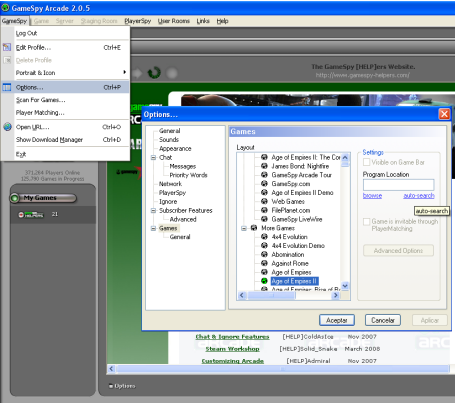
Patches
Now that you are in the lobby of the game, you can either create a staging room or join one made by another player. However, before that you have to make sure you are updated with the latest patches for the game. For AoE series, the patches can be found at: http://www.agecommunity.com/gameUpdates.aspx
Click on the one you're looking for and then Patches, you can sort it by date to make the search easier. Make sure you "log in" to FilePlanet, if prompted, by clicking the Large Red "Log In" button. Enter the e-mail address and password you use to log in to Gamespy Arcade. Then you will see the list of servers to download from. The top servers have "No Waiting For Subscribers" printed on them, you don't want these unless you are subscribed to Fileplanet. Scroll down to the "Free Public Servers", and select an appropriate one by clicking the "Download Now" button.
Create or Join a game
Once you are in the lobby and have the latest patch, you can either create a room by clicking on "Create Game" at top or just select a game in the games list and double click on it.
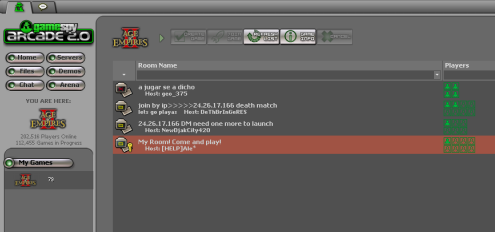
If you happen to be the host of the room, make sure everybody is "Ready" to Launch the Game, if joining a game just make sure you click on " I'm Ready "
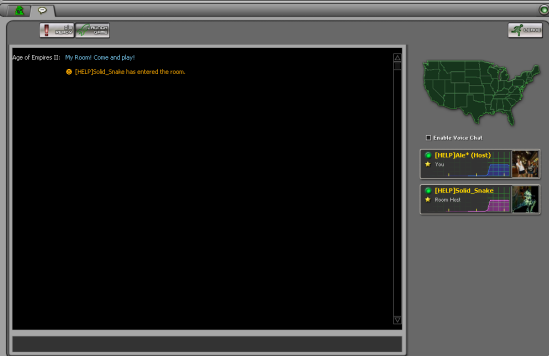
Problems joining or hosting
The most common problems users get when trying to play the AOE series are "Unable to join" while attempting to play, an Internal/External IP warning from GameSpy Arcade, or being timed out when attempting to connect. All these issues are related to either a firewall blocking you from online gaming or a router needing to open ports for the game and GameSpy Arcade. Disabling a firewall will NOT fix the problem; you need to configure it correctly in order to play games online.
If you have an anti-virus that has an in-built firewall such as Norton, make sure you configure it as well. For Windows XP firewall make sure the game and GameSpy Arcade are listed on the exceptions list. You can find Windows XP firewall configuration option by clicking on Start, Control Panel and then click on Windows Firewall. If this does not solve the problem and you have a router, the next step is configuring it. You need to open ports for the game and GameSpy Arcade. How do I open ports? Go to: www.portforward.com , select your router from the list (which router you have can be found on the router itself), now select the game from the list you want to open ports for, use the guide. If the game is not listed select "Default guide" (top of the list) and for the ports go to http://support.microsoft.com/kb/895864
AOE Game Ports
http://findports.com/article/age-of-empires-ii-the-age-of-kings
http://findports.com/article/age-of-empires-ii-the-conquerors
Other AOE Ports can be found here
http://www.findports.com

